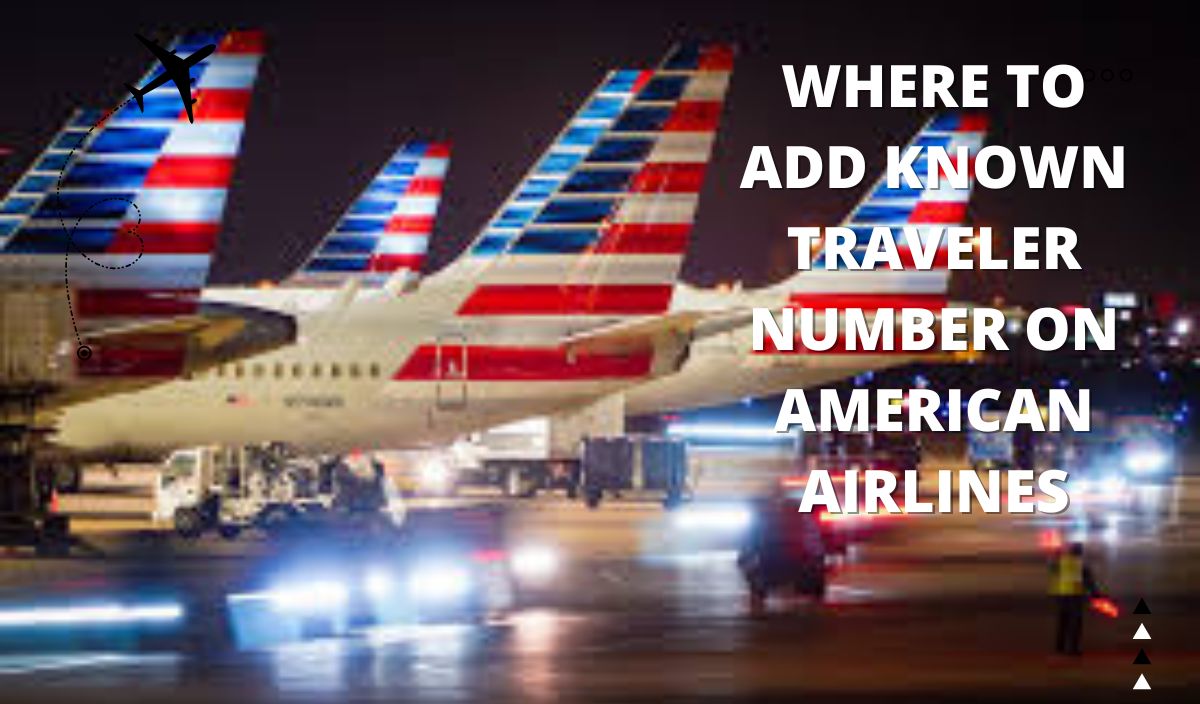If you’re a frequent traveler and have a Known Traveler Number (KTN), it’s essential to know where to add it in your American Airlines account for a seamless airport experience. A KTN allows you to enjoy expedited security screening, making your travel journey smoother. In this comprehensive guide, we’ll walk you through the process of adding your Known Traveler Number on American Airlines, step by step. Let’s dive in and ensure you’re well-prepared for your next trip.
What is a Known Traveler Number (KTN)?
Before we proceed, let’s quickly review what a Known Traveler Number is. A Known Traveler Number is a unique identification number assigned to travelers who are members of trusted traveler programs such as TSA PreCheck, Global Entry, or SENTRI. This number allows you to access expedited security screening lanes, saving you time and hassle at the airport.
Adding a Known Traveler Number (KTN) to Your American Airlines Account
To fully benefit from your Known Traveler Number, it’s crucial to add it to your American Airlines account. Follow these simple steps to ensure your KTN is associated with your account correctly:
- Access Your American Airlines Account: Log in to your American Airlines account using your username and password.
- Navigate to Your Account Information: Once logged in, click on “Account” or your name to access your account information.
- Click on “Add/Edit Known Traveler Number”: Look for the section where you can manage your personal information, preferences, and loyalty program details. Click on “Add/Edit Known Traveler Number” or a similar option.
- Enter Your Known Traveler Number: In the designated field, enter your Known Traveler Number exactly as it appears on your trusted traveler program membership card or approval letter. Double-check for accuracy to avoid any issues during your travel.
- Save and Update Your Profile: After entering your Known Traveler Number, click on the “Save” or “Update” button to save the changes to your American Airlines profile.
Adding a Known Traveler Number (KTN) during Flight Booking
If you haven’t added your Known Traveler Number during flight booking, you can do so easily. Here’s how to add your KTN while making a reservation on American Airlines:
- Start Your Flight Booking: Begin the flight booking process on the American Airlines website or app.
- Enter Passenger Information: As you enter passenger details, you’ll come across a field to add your Known Traveler Number. Look for an option such as “Secure Traveler” or “TSA PreCheck” and click on it.
- Enter Your Known Traveler Number: In the designated field, enter your Known Traveler Number accurately. This ensures that your KTN is associated with your reservation.
- Continue Booking Process: Proceed with completing your flight reservation, ensuring that all details, including your Known Traveler Number, are correct.
Verifying Your Known Traveler Number (KTN) on American Airlines
After adding your Known Traveler Number to your American Airlines account, it’s important to verify its status to ensure it has been associated correctly. Here’s how you can do this:
- Access Your American Airlines Account: Log in to your American Airlines account as you did before.
- Navigate to Your Account Information: Look for the section where you can manage your personal information and preferences.
- Locate Your Known Traveler Number: Check your account information for your Known Traveler Number. Ensure that it appears correctly and matches the number you added earlier.
- Contact American Airlines Customer Service: If you notice any discrepancies or have concerns about your Known Traveler Number, contact American Airlines customer service for assistance.
Can I Add My TSA PreCheck to an Existing Reservation on American Airlines?
Yes, it is possible to add your TSA PreCheck to an existing reservation on American Airlines. Follow these steps:
- Access Your American Airlines Account: Log in to your American Airlines account.
- Navigate to Your Reservation: Locate your existing reservation in your account.
- Click on “Add/Edit Passenger Information”: Look for the option to add or edit passenger information in your reservation.
- Enter Your TSA PreCheck Known Traveler Number: Find the field where you can enter your Known Traveler Number (KTN) or TSA PreCheck number. Enter it accurately.
- Save and Update: Save the changes to your passenger information to associate your TSA PreCheck with your reservation.
Remember to update this information well before your departure to ensure it reflects on your boarding pass and allows for expedited security screening.
Can I Add My Known Traveler Number After Checking In on American Airlines?
In most cases, you can add your Known Traveler Number (KTN) after checking in on American Airlines. Here’s what you can do:
- Access Your American Airlines Account: Log in to your American Airlines account.
- Navigate to Your Reservation: Find your reservation within your account.
- Click on “Add/Edit Passenger Information”: Look for the option to edit passenger information.
- Enter Your Known Traveler Number: Locate the field where you can enter your Known Traveler Number or TSA PreCheck number. Enter it accurately.
- Save and Update: Save the changes to your passenger information to associate your Known Traveler Number with your reservation.
Keep in mind that it’s recommended to add your Known Traveler Number before checking in to ensure a smooth travel experience.
Why Is My TSA PreCheck Not Showing on the Boarding Pass on American Airlines?
If your TSA PreCheck is not showing on your American Airlines boarding pass, consider the following reasons:
- Missing Known Traveler Number: Double-check if you have correctly added your Known Traveler Number (KTN) to your American Airlines account and reservation. Ensure the number you entered matches your trusted traveler program membership card or approval letter.
- Ineligible Flight or Passenger: Not all flights or passengers may be eligible for TSA PreCheck. Ensure that your flight and passenger meet the criteria for expedited security screening.
- Technical Issue: Sometimes, technical glitches may occur, causing your TSA PreCheck status not to appear on your boarding pass. Contact American Airlines customer service for assistance in resolving the issue.
If your TSA PreCheck is not showing, you can still utilize your Known Traveler Number at the TSA PreCheck lane by providing it to the security officer during the screening process.
Can You Add a Known Traveler Number After Receiving the Boarding Pass on American Airlines?
Unfortunately, once you have received your boarding pass, you typically cannot add a Known Traveler Number (KTN) to it. The boarding pass is usually generated with the information available at the time of check-in.
However, even if your boarding pass doesn’t display your Known Traveler Number, you can still provide your KTN to the TSA officer during security screening. They will be able to verify your eligibility for expedited screening and provide further guidance.
It’s always recommended to add your Known Traveler Number before checking in or, if not possible, during the check-in process to ensure it is reflected on your boarding pass.
Frequently Asked Questions and Additional Tips
1. What if I have a redress number?
If you have a redress number, you can add it in a similar manner as your Known Traveler Number. Look for an option like “Secure Traveler” or “TSA PreCheck” and enter your redress number in the appropriate field.
2. Can I add my Known Traveler Number to an existing booking?
Yes, you can add your Known Traveler Number to an existing reservation. Follow the steps mentioned earlier to access your account information and update your Known Traveler Number.
3. How can I find the Known Traveler Number field during flight booking?
Look for a section titled “Secure Traveler” or “TSA PreCheck” while entering passenger information. The Known Traveler Number field is usually located within this section.
4. Are my Known Traveler Number and AAdvantage account linked?
While your Known Traveler Number and AAdvantage account are separate, you can link them to enjoy the benefits of expedited security screening and earn loyalty miles simultaneously. Follow the steps provided by American Airlines to link your Known Traveler Number and AAdvantage account.
Read: Should I Exchange Money Before I Travel to Canada?
Read: Is Hawaii Safe to Travel?
Read: Can You Plug an Extension Cord into a Travel Adapter?
Read: Can I Plug a Power Strip into a Travel Adapter?
Conclusion
By adding your Known Traveler Number to your American Airlines account, you can enjoy the convenience and time-saving benefits of expedited security screening. Remember to follow the step-by-step instructions to add your KTN accurately.
Double-check that your Known Traveler Number is correctly associated with your account and reservation. With your Known Traveler Number in place, you’ll breeze through security checkpoints and have a smoother travel experience on American Airlines. Happy travels!